Samsung KNOX can be removed from a Galaxy device without root access. Just follow the steps given below:
1) Open the app drawer on your phone or tablet device.
2) Then tap on Samsung> Samsung KNOX.
3) When you enter the KNOX Homescreen, tap the Menu button android_Menu, (Left Side)
4) From the available options, select KNOX Settings.
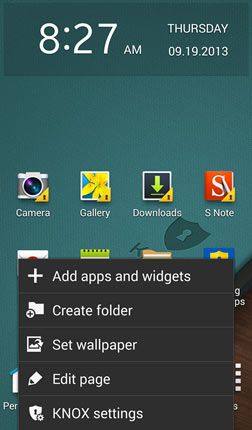
5) Then select touch About KNOX> Uninstall.
6) While uninstalling KNOX, you’ll be asked if you want to backup your KNOX data.
7) To back up your KNOX data, select Backup now, else touch OK button. Make your choice.
8) Now enter your KNOX password and then select Continue> Next.knox-backup
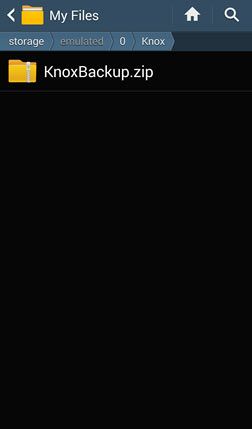
9) All backed up data that does not include your email and app data will be save as Zip to My Files> All> Knox.
10) KNOX will then be uninstalled from your Samsung Galaxy device.
Done and enjoy! Now your phone or tablet is KNOX-free.
The following Galaxy phones and tablets support Samsung removing/disabling/ uninstalling KNOX all devices with Android 4.2 or above:
Galaxy Note 3 (LTE, Verizon, AT&T, T-Mobile, Sprint, Rogers, Bell and other variants)
Galaxy Mega 6.3
Galaxy S4 (all variants)
Galaxy S4 Mini
Galaxy S3 (all variants)
Galaxy Note 2 (all variants)
Galaxy Note 10.1 2014 Edition
Galaxy Round
Why Disable Samsung KNOX?
There’s no doubt that Samsung Knox service is really a good security solution for those who got a financial and business reason to protect their data, but there are still many others who might not like to have it on their device. If you are not a fan of the kind of security Knox provides and love to root your device and install custom ROMs on it without caring about the security warnings, we have come with some tips to disable Samsung Knox security shield on your device. Knox might also be responsible for FC (force close) error with some of your root perm apps, and so this is another sound reason to disable it.
I hope this small guide can help many user for bypass Root Issues where KNOX is abilited,
1) Open the app drawer on your phone or tablet device.
2) Then tap on Samsung> Samsung KNOX.
3) When you enter the KNOX Homescreen, tap the Menu button android_Menu, (Left Side)
4) From the available options, select KNOX Settings.
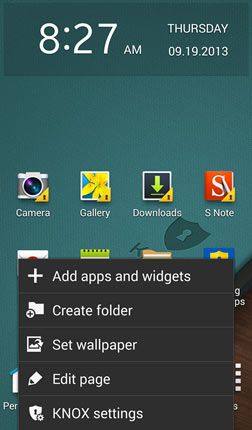
5) Then select touch About KNOX> Uninstall.
6) While uninstalling KNOX, you’ll be asked if you want to backup your KNOX data.
7) To back up your KNOX data, select Backup now, else touch OK button. Make your choice.
8) Now enter your KNOX password and then select Continue> Next.knox-backup
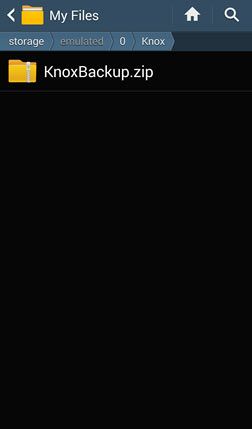
9) All backed up data that does not include your email and app data will be save as Zip to My Files> All> Knox.
10) KNOX will then be uninstalled from your Samsung Galaxy device.
Done and enjoy! Now your phone or tablet is KNOX-free.
The following Galaxy phones and tablets support Samsung removing/disabling/ uninstalling KNOX all devices with Android 4.2 or above:
Galaxy Note 3 (LTE, Verizon, AT&T, T-Mobile, Sprint, Rogers, Bell and other variants)
Galaxy Mega 6.3
Galaxy S4 (all variants)
Galaxy S4 Mini
Galaxy S3 (all variants)
Galaxy Note 2 (all variants)
Galaxy Note 10.1 2014 Edition
Galaxy Round
Why Disable Samsung KNOX?
There’s no doubt that Samsung Knox service is really a good security solution for those who got a financial and business reason to protect their data, but there are still many others who might not like to have it on their device. If you are not a fan of the kind of security Knox provides and love to root your device and install custom ROMs on it without caring about the security warnings, we have come with some tips to disable Samsung Knox security shield on your device. Knox might also be responsible for FC (force close) error with some of your root perm apps, and so this is another sound reason to disable it.
I hope this small guide can help many user for bypass Root Issues where KNOX is abilited,





No comments:
Post a Comment